Installing Karl projects with the vanilla launcher
Windows users can use the vanilla installer, which will install our custom pack profile directly to the default Minecraft launcher. This option is not available for OSX and Linux users.
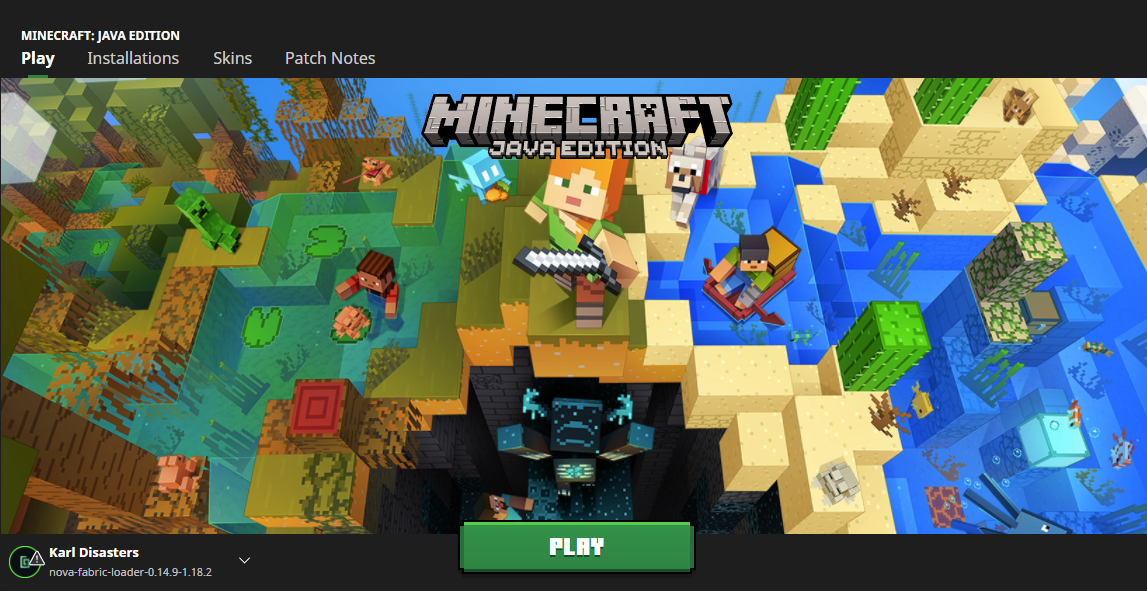
Step 1: Install the Executable
Visit https://installer.karlgaming.com and select the 'Vanilla' profile option to install the Windows installer executable.
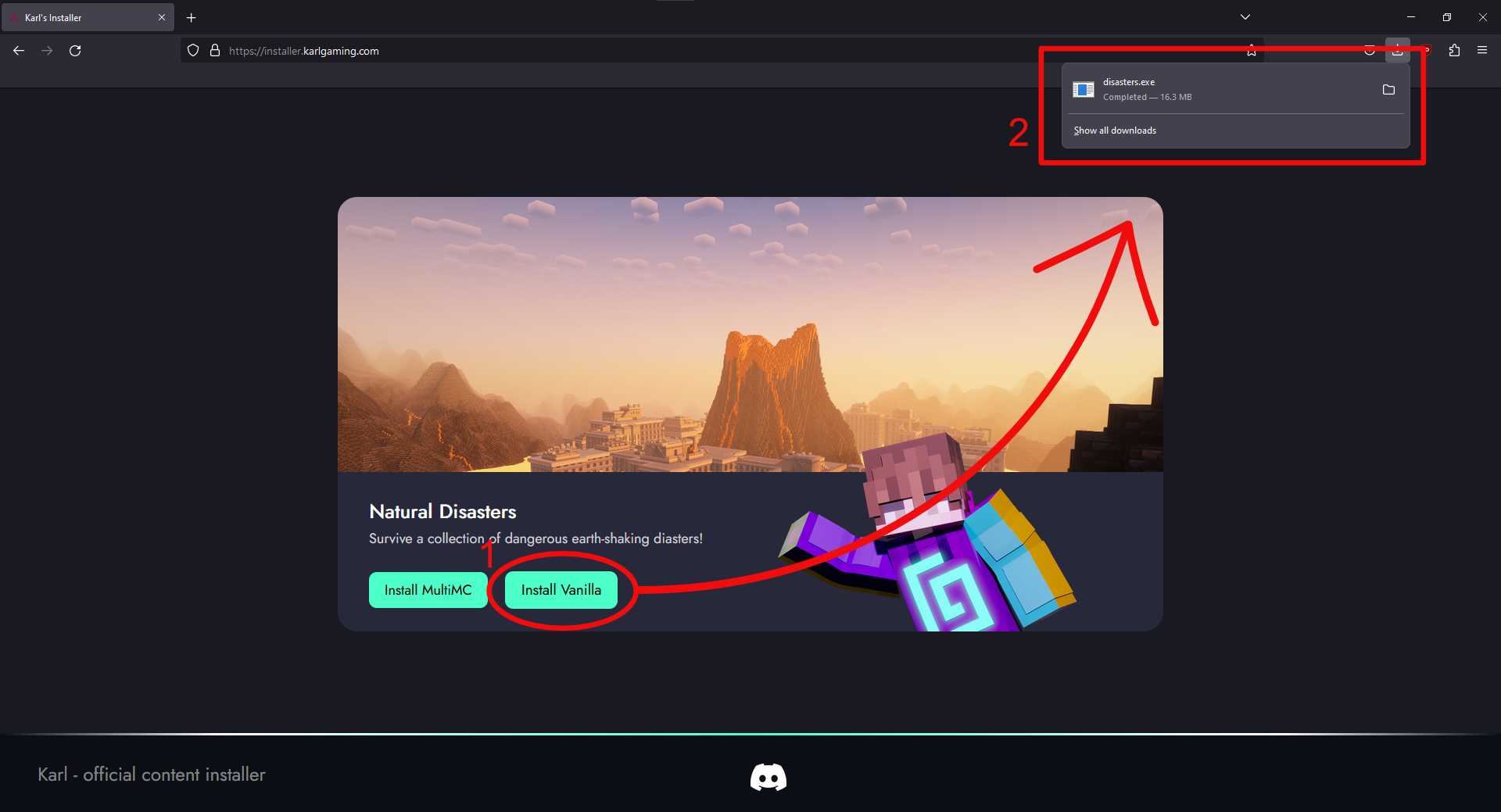
Step 2: Run the Executable
Run the executable by single or double-clicking it (depending on your browser). Windows will send you a warning about the executable the first time you run it. This is expected and you can safely skip (our installer is new & unsigned, so Windows isn't confident the file is safe).
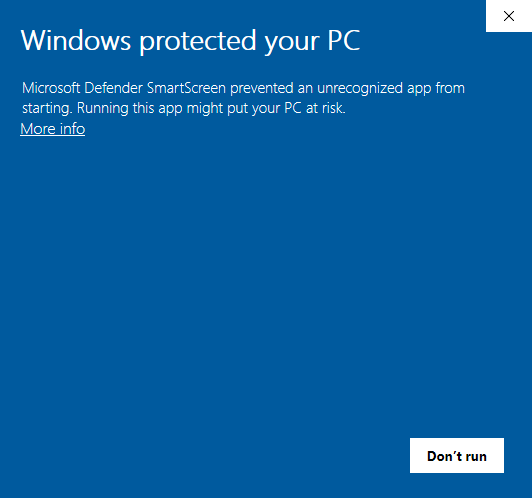
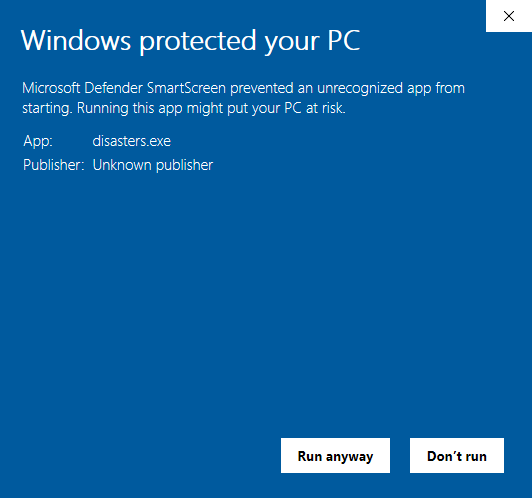
Step 3: Wait for Terminal
A terminal will open on your computer and install the pack. If it pauses at any point, you can click the terminal window and press 'Enter'. Once the terminal exits, you can proceed to the next step.
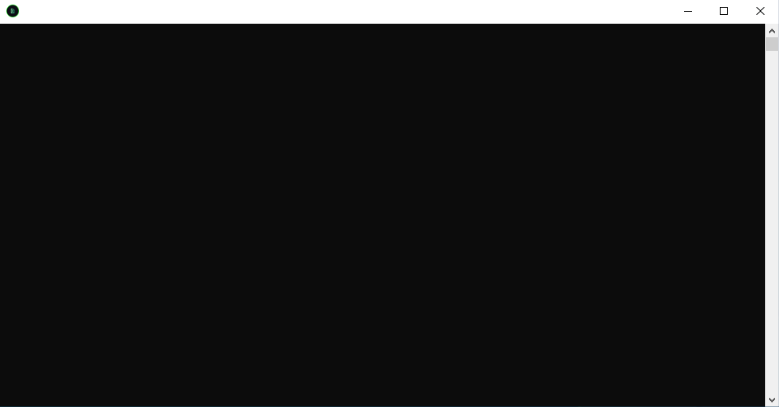
Step 4: Open Vanilla Profile
The new Karl profile will appear in your vanilla launcher. Click the dropdown in the bottom right and locate the pack with our green logo. Press 'PLAY' to start the pack. Note that you cannot launch a profile until a testing or recording event is active. This installation will auto-update each time you run it, so there is no need to re-install until a future event!
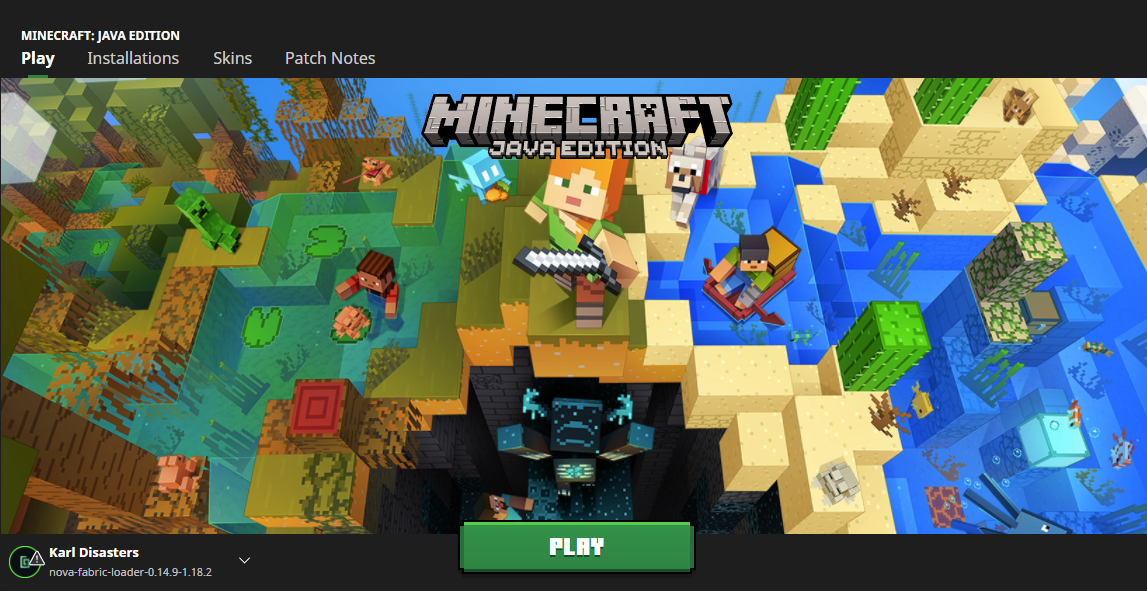
Troubleshooting
Having trouble with the installation process? Try exiting out of the vanilla client and re-running the installer file. MultiMC packs are provided as a back-up solution for users who have trouble with the vanilla installer. Reach out to a staff member if you require additional assistance!